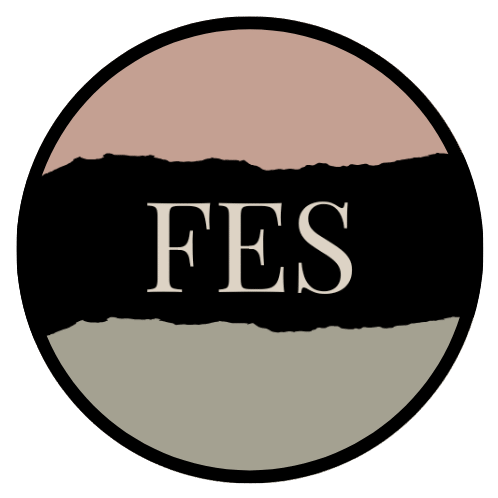How To Use Canva For Instagram Posts For Your Small Business

FREE BONUS: 20+ CANVA TIPS AND TRICKS VIDEOS
This post is for any female small business owner who wants to use Canva to create great looking Instagram designs.
Canva can be a great way to create Instagram posts for your small business.
You can do this whether you use a free Canva account or a Canva pro account that has a monthly subscription.
You can create beautiful instagram posts for your small business inside Canva, either by using a new blank canvas inside the platform to create your own unique design, or by using a ready-made template from Canva that you can change to suit your small business brand.
Below is a step-by-step guide to using Canva’s design process to create posts you can use for your instagram content. I’ve broken the post down into two sections.
Section One – How to use canva templates to create posts for your instagram account.
Section Two – How to create your own social media posts for instagram without using Canva’s pre-made templates.
If you prefer to watch a video showing you how to create lovely Instagram posts in Canva, you can find that video tutorial here.
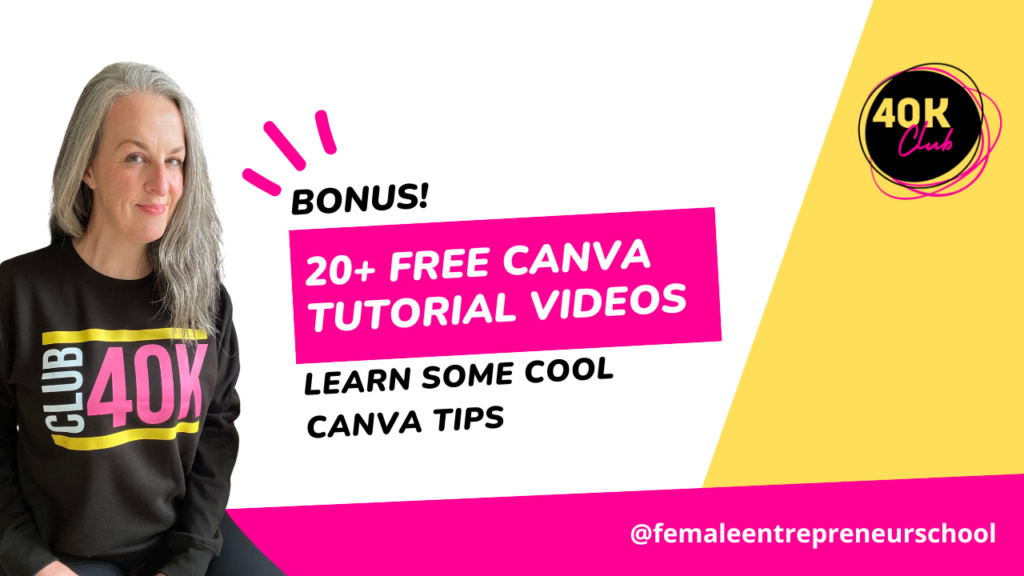
About Canva
Canva is a brilliant resource for small businesses.
There’s a vast amount of design elements inside the platform that you can use to create a clean brand image for your small business.
The simplicity of Canva, and the huge array of design customization options, means that anyone can learn how to use the platform, to create a wide range of Canva designs, to make your small business stand out and look professional online.
If you want to learn more about why you should be using Canva for your small business, read this blog post: Ten Reasons Why You Should Use Canva For Your Small Business.
Canva has a really great user-friendly interface, with millions of free templates for all sorts of design work for business owners.
I would highly recommend signing up for a Canva pro account (the paid version of Canva), because once you’ve learnt how to use Canva as a graphic design platform for your small business, it’s likely you’ll spend many hours inside Canva, designing all manner of content to help your small business look professional.
Let’s move on to the purpose of this blog post – helping you to create great Instagram posts using Canva.
If you’ve not signed up for Canva, first step is to create a Canva account – you can sign up for the free version of Canva, and upgage to a Canva pro account any time you’re ready.
You’ll be able to create instagram posts using the free version.
Section 1 – How To Use Canva Templates To Create Posts For Your Instagram Account
Once you have your Canva account set up, you’ll need to go to the design dashboard shown in the image below.
From there we’ll look at Canva’s range of Instagram templates that you can use to create social media posts for your Instagram account.
If you prefer to see a walk through video showing how to use Canva to create Instagram posts for your small business, you can access a free video tutorial here.
Canva Design Dashboard
Inside Canva’s design dashboard, you’ll see the Canva search bar at the top of the page (see image below).
This is Canva’s search box for templates you can look for, to help you find Instagram templates you can use for any of your Instagram posts.
If you type in the search bar ‘Instagram posts’, Canva will populate the page with hundreds of thousands of templates you can choose from to create your Instagram posts.
Even better, the templates will be sized correctly, saving you the hassle of having to change a design size to suit Instagram post sizes.
Canva’s search box of the templates you can look for – type in your search “Instagram Posts”:
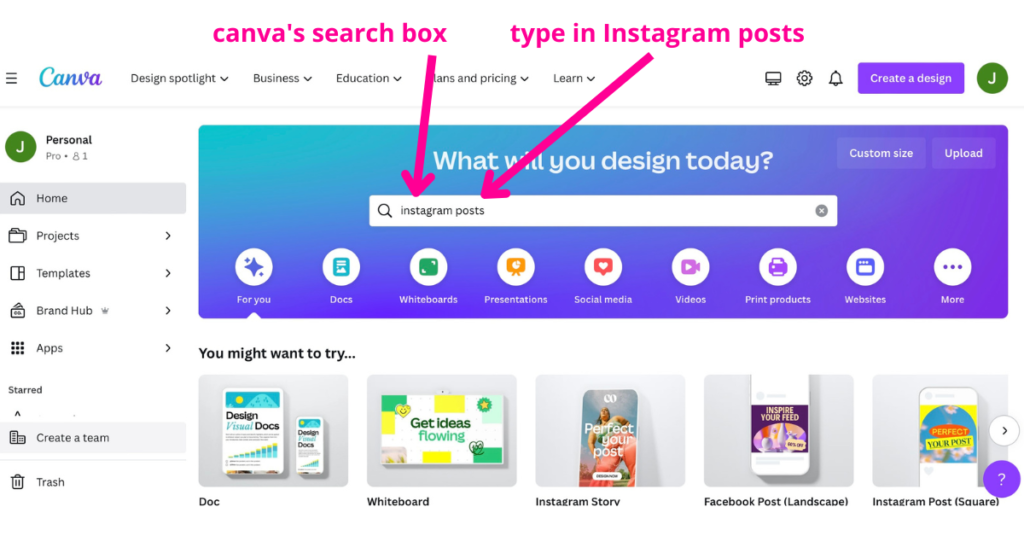
Canva shows you hundreds of thousands of Instagram templates to choose from:
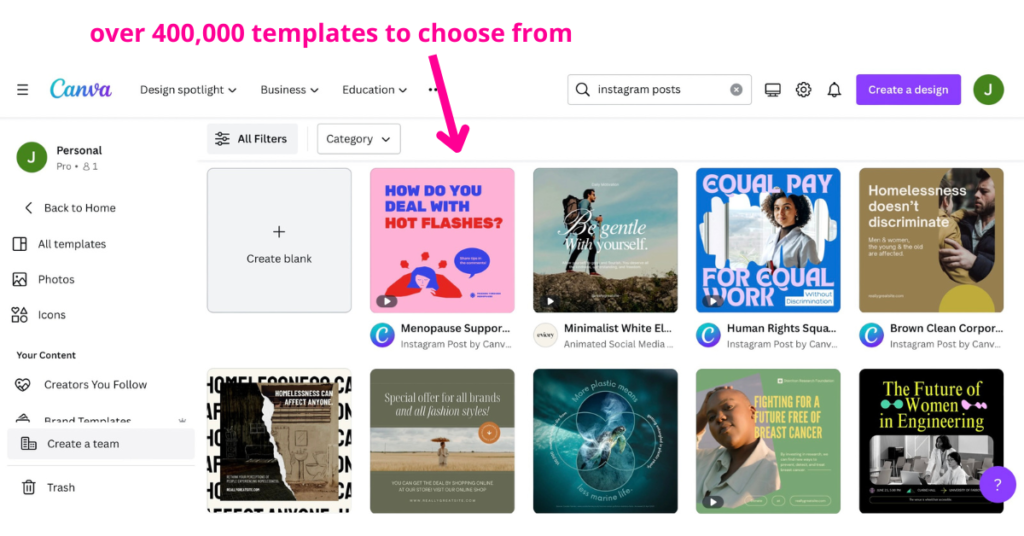
You can scroll through the Instagram templates to look for any that jump out at you.
Don’t worry about colours or fonts or images on the Canva templates at this stage – they can all be changed inside Canva’s design area.
Hold your cursor over any template, and you’ll notice in the top right corner of every template there is a star (see image below).
You can hit that star on any template, and it will be saved to your ‘starred folder’ inside Canva (see image below).
This makes it easier to find the Instagram templates you like from Canva’s library of templates later on.
The star you can click to save any Canva template to your starred folder:
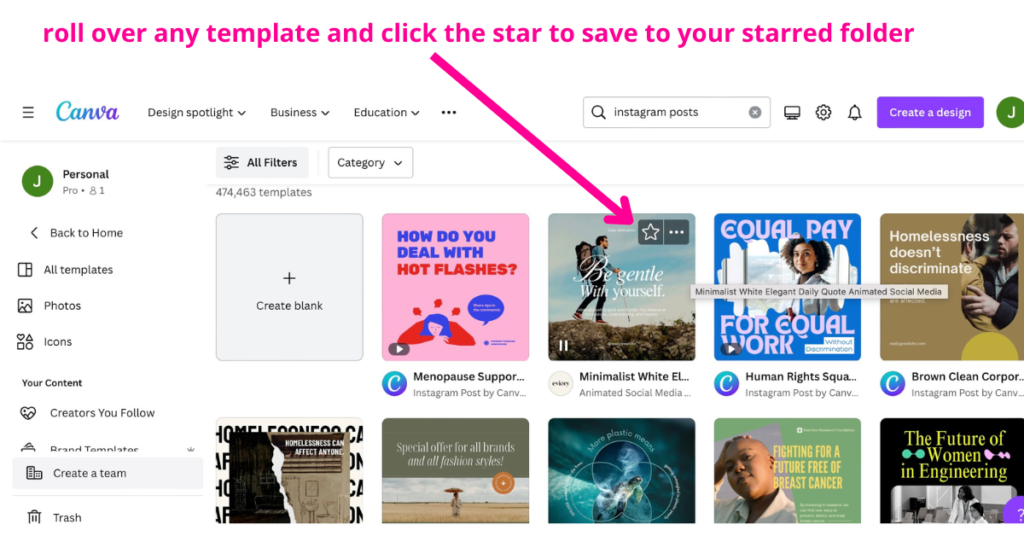
The starred folder where all your saved/starred Canva templates will be:
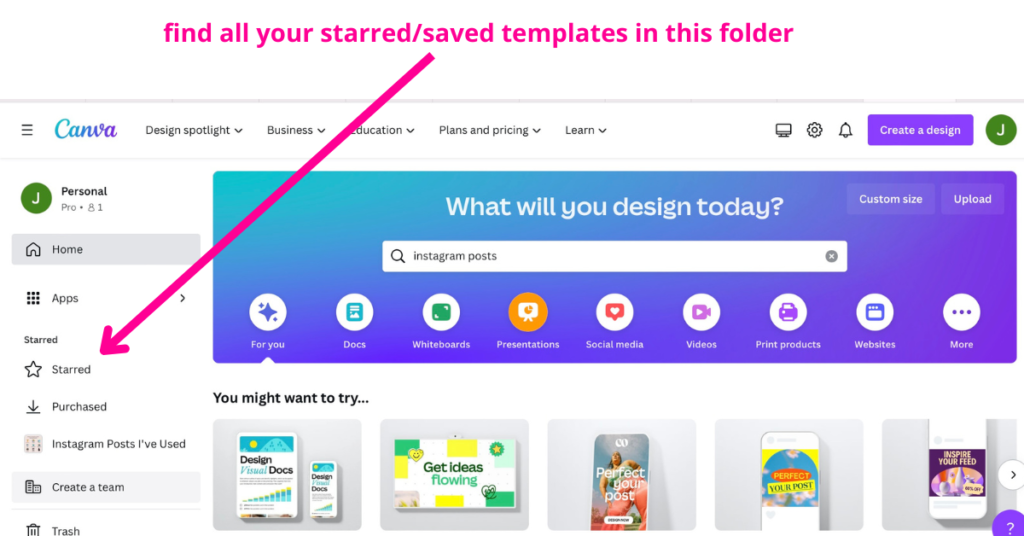
Once you’ve chosen any Instagram template you’d like to use to create an Instagram post for your instagram feed, you can either click it inside your starred folder to open it up, or click it inside Canva’s template area to open it up.
Once you open the template, you’ll then be inside Canva’s design area, where you’re able to make any changes you want to the template, to make it sit well with your brand.
This means you can add your own images, use different fonts, change background colours, change font size, use any Canva image from the design library, and use any elements from Canva’s design library to make your Instagram post your own.

Once you’ve made any changes to the design of your Instagram post, and you’re happy with the look of it, you can then use the share button to download and save your Instagram post to your pc, ready to use it on your instagram feed.
Where to find the share button inside Canva:
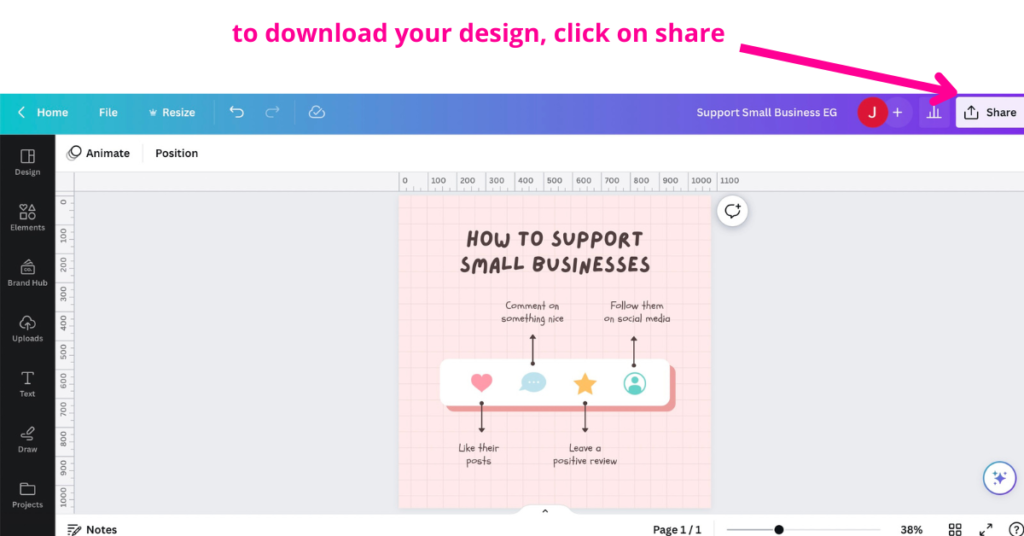
Once you’ve hit the share button, hit the download button.
Where to find the download button:
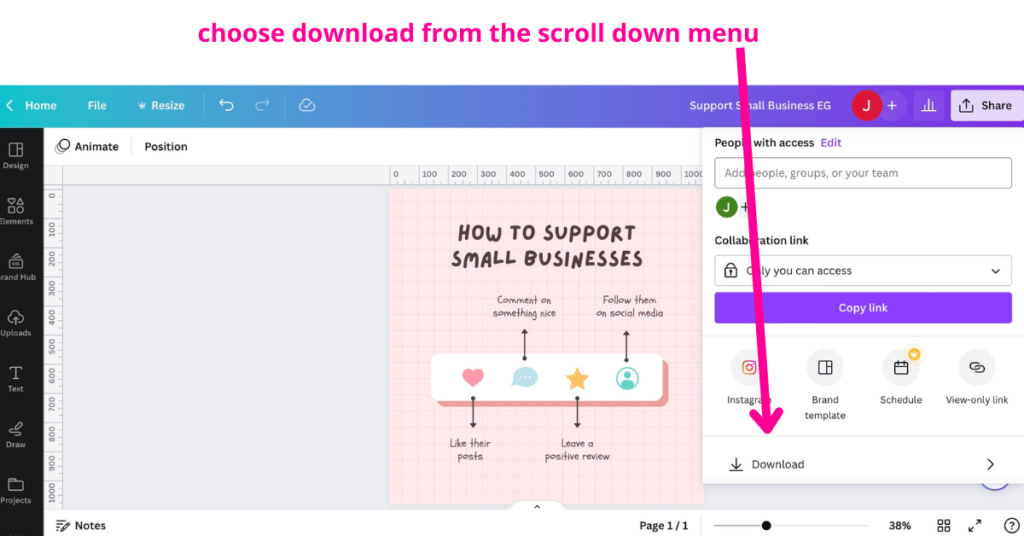
To download your design, always choose the .png or .jpg option in the download menu so that the final design will work when you upload it to your Instagram account.
I normally choose .png – it seems to work best everywhere.
Choose .jpg or .png from the File Type download menu (shown in the image below at the top of the white download box on the right).
Hit the download button to save to your device:
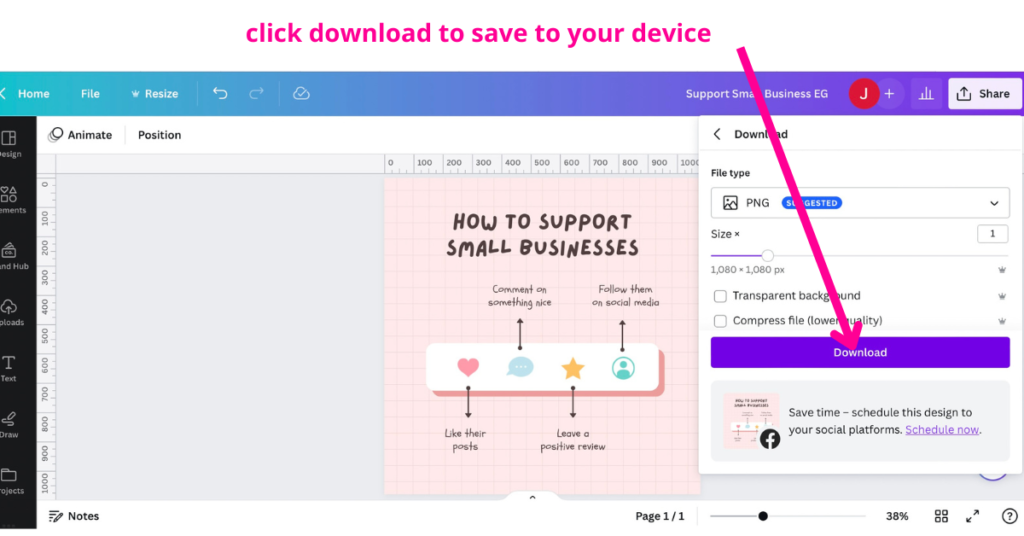
Your Instagram post is now ready to use on your Instagram account.
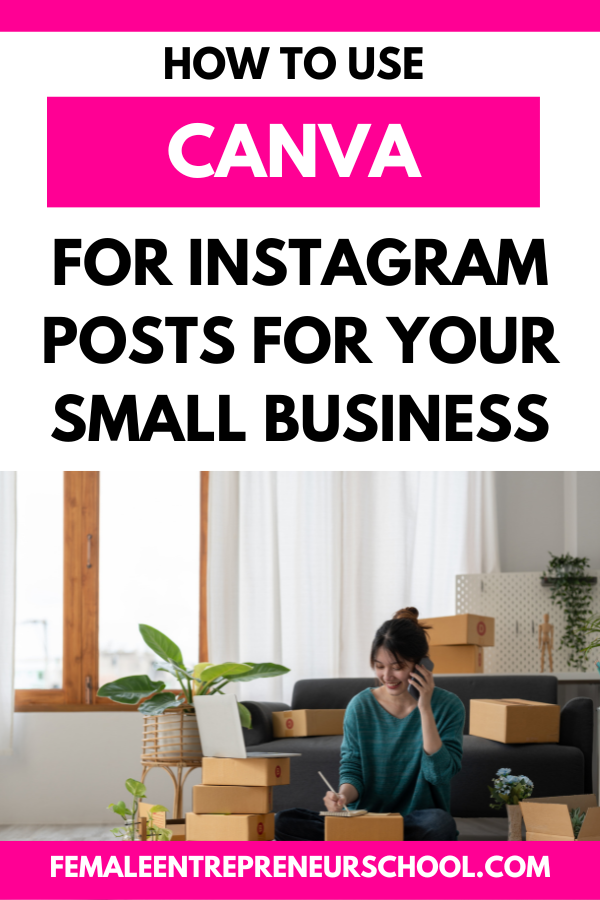
Section 2 – How To Crate Your Own Social Media Posts For Instagram Without Using Canva’s Pre-made Templates
You do not have to use any of Canva’s pre-made templates.
You can start with a blank document/canvas and create your own Instagram post design from scratch.
Inside Canva’s dashboard search for ‘Instagram post’, and this time choose the blank template:
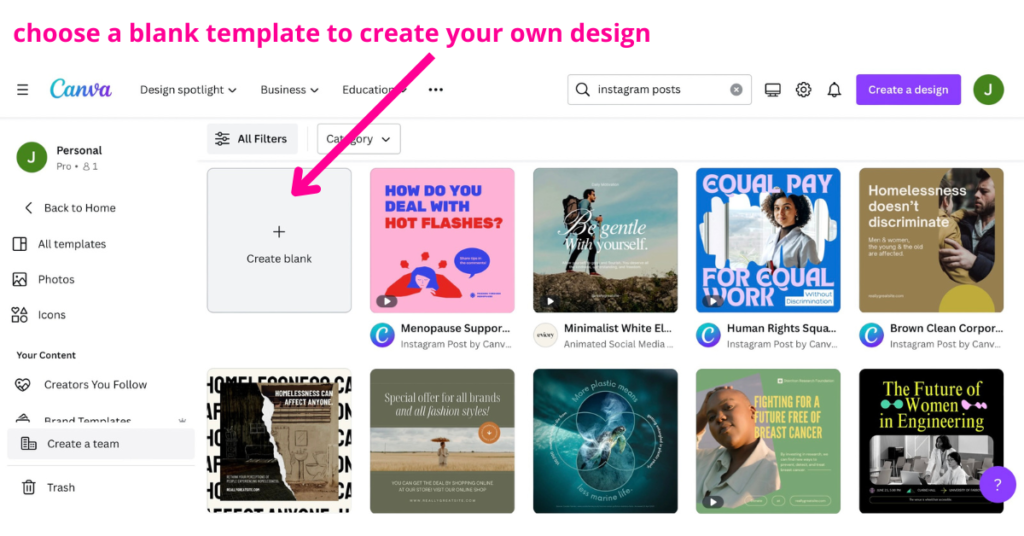
This will open up a blank canvas of the right size inside Canva’s design area.
You can then start to build your own Instagram post designs from there.
With a million different design idea opportunities, using Canva’s design tools, the sky really is the limit.
You can choose background colours, add your own photos, use some of Canva’s high quality images, use different fonts, frames, elements, video content, and so much more!
The best part of Canva is the vast range of design elements it has to help you create fantastic content, not just for your Instagram posts, but for all your social media sites.
Canva really is the most accessible design program, and it’s so easy to use once you know the basics.
I’ve created a video that shows you how to build your own beautiful content for Instagram posts from scratch, using a blank template inside Canva. Click here to watch that video.
Conclusion
Once you’ve mastered the basics of Canva for your small business, you’ll never run out of ideas for new posts you can use for your Instagram account, whether you want to create single posts, instagram carousel posts, animated gifs, videos and more.
Canva really is a great place to learn how to create beautiful Instagram posts for your small business.
The best thing about Canva is you can get started with a free account to learn all the basics, upgrade to a Canva pro account when you’re ready, and then use your Canva pro to create brilliant designs for all your social media platforms.
Bonus Material
GET 20+ FREE CANVA VIDEO TUTORIALS HERE
For more great tips to help you grow your small business more quickly and effectively in the online space, choose one of my FREE guides below – help make your business journey a more profitable, less stressful journey with the right tips and support.
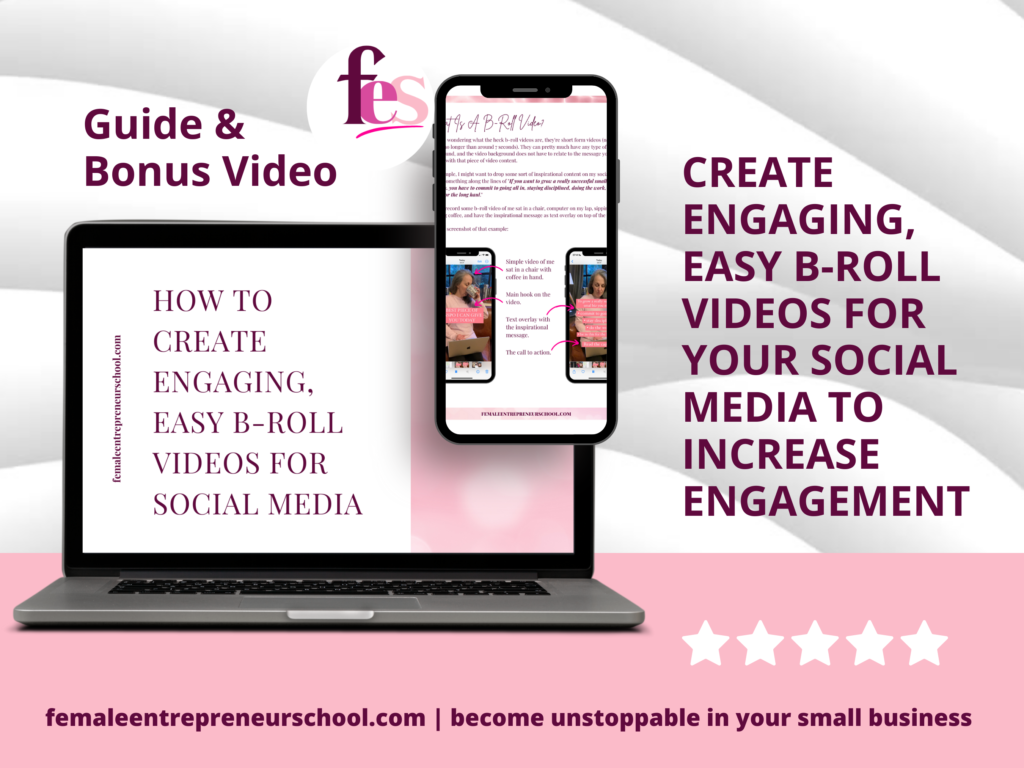
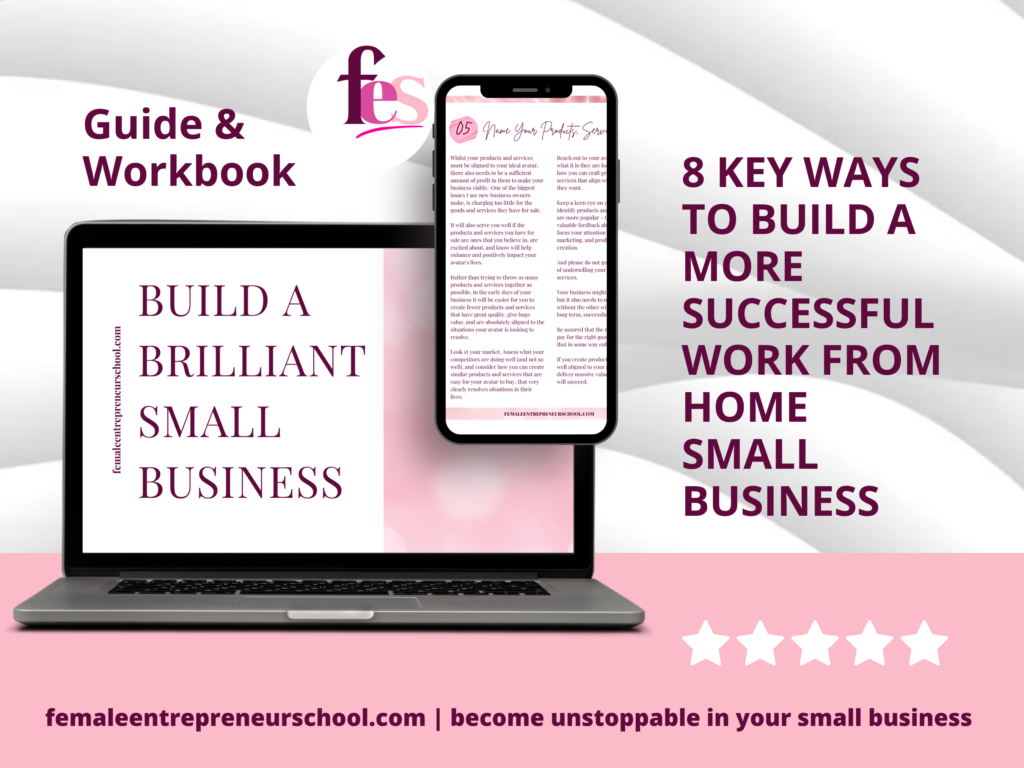
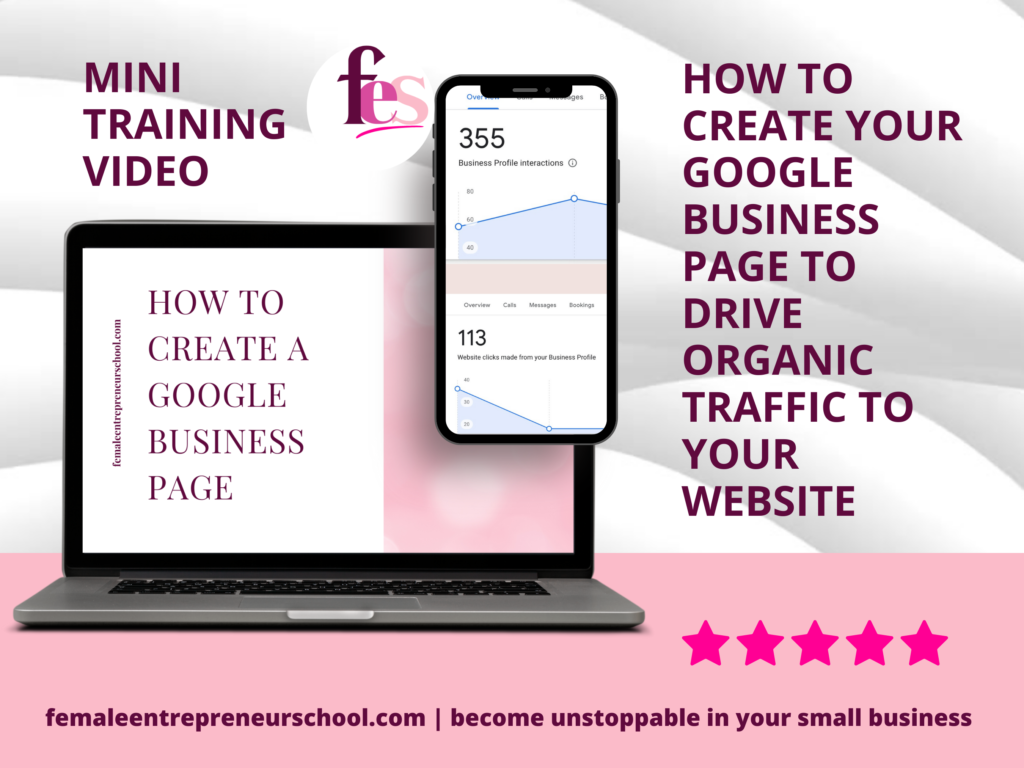
Related Articles
How To Flip Or Rotate Anything In A Canva Design
How To Make A Table In Canva: 4 Ways (Easy Guide)
Ten Reasons Why You Should Use Canva For Your Small Business